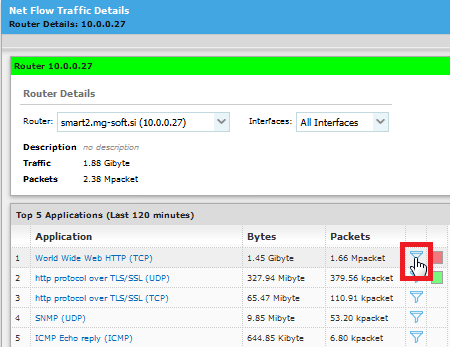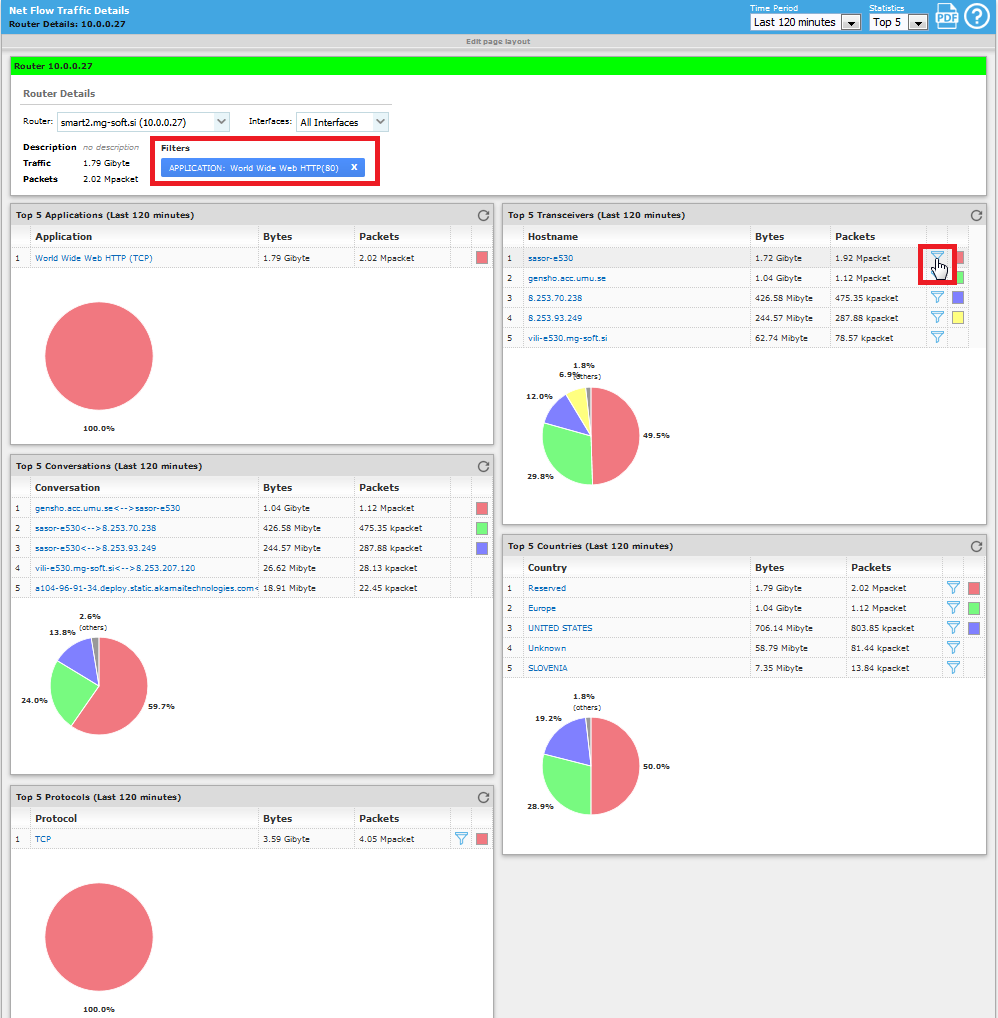Using Filters in NetFlow Details
Pages
The majority of NetFlow Top N reports displayed in the
NetFlow Details pages (e.g., Router
Details, Endpoint Details,
Protocol Details, etc.)
contain filters that can be used to filter (drill-down) the given NetFlow
Details page by one or more filters (e.g., endpoint, application, protocol,
etc.).
This topic describes the principle of using filters in
NetFlow pages.
In the given
NetFlow Details page (e.g., Router Details, Endpoint Details, Protocol
Details, etc.), click the filter symbol next to the item (e.g., endpoint,
application, protocol, etc.) that you wish to use as a filter. For
example, to filter the Router Details page by the World
Wide Web HTTP (TCP) application layer protocol, click the filter symbol ( ) next to this protocol in the Top N Applications frame - as shown
in the figure below.
) next to this protocol in the Top N Applications frame - as shown
in the figure below.
Figure: Clicking the filter
symbol in the Top N Applications
frame in Router Details page
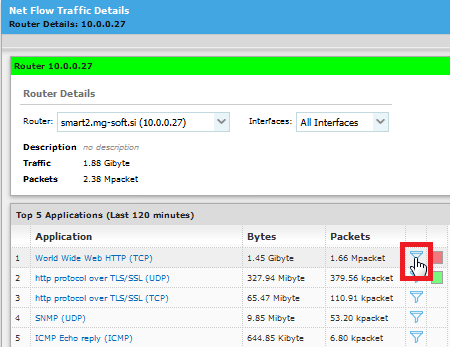
The resulting
NetFlow Details page displays only the data that matches the filter,
e.g., all Top N reports contain only data related to the World
Wide Web HTTP (80) (i.e., conversations, transceivers, countries
and transport protocols that transferred the data by using the WWW
HTTP application protocol).
Figure: An Example of a Router
Details page filtered by World
Wide Web HTTP (TCP) application
protocol
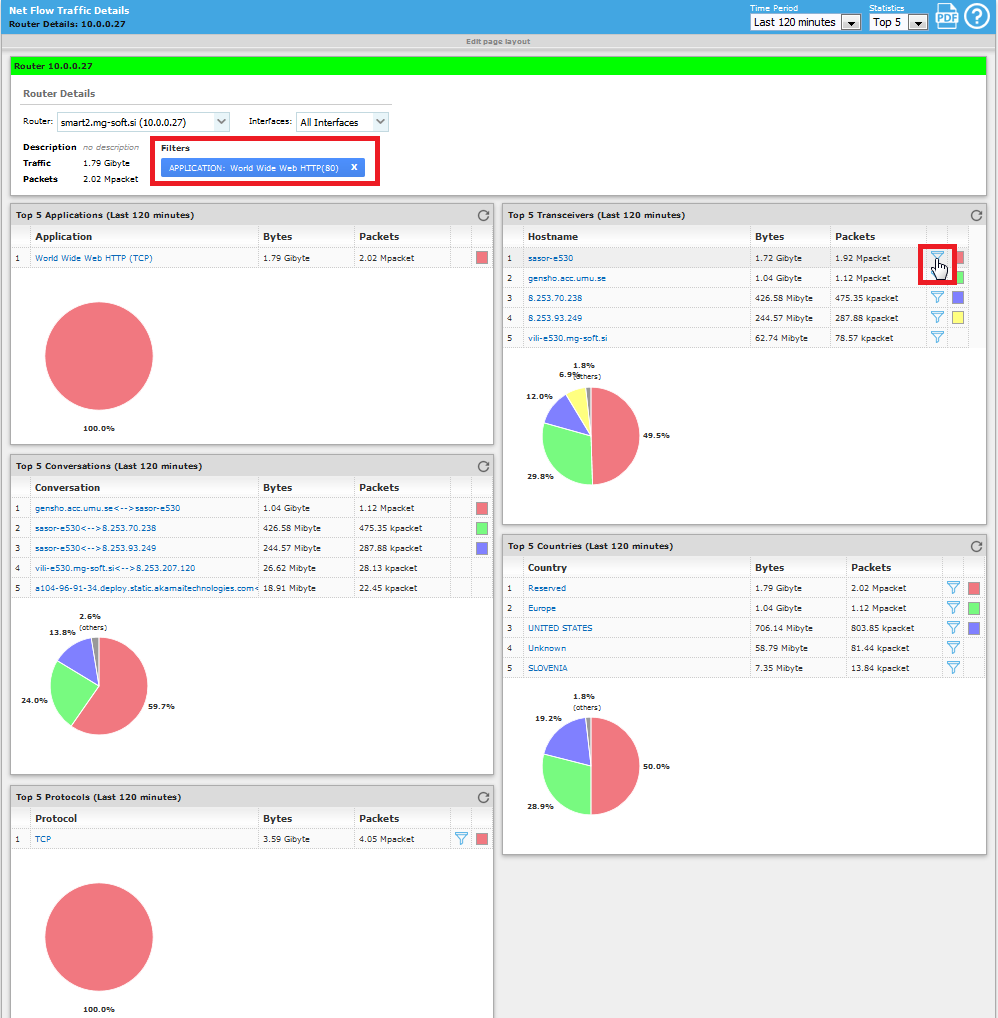
One can further
filter the given NetFlow report page by adding additional filters,
as shown in the figure above for a specific host in the Top N Transceiver
frame.
The
resulting page displays the NetFlow data filtered by two filters:
World Wide Web HTTP (80) application and a specific transceiver host
(shown in the image below).
Figure: An Example of a Router
Details page filtered by two filters: World Wide Web HTTP (TCP) application protocol and sasor-e530 transceiver host

To
remove a filter, click the X
symbol in the filter button displayed in the Filters
section in the upper portion of the given NetFlow report page.
![]() ) next to this protocol in the Top N Applications frame - as shown
in the figure below.
) next to this protocol in the Top N Applications frame - as shown
in the figure below.