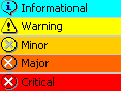Note: Alarms are messages that indicate faults or conditions that could lead to faults on managed devices. An alarm can be active or cleared. An alarm is active as long as the condition that triggered it is present (e.g., when a managed device does not respond to queries, the “Device is down” alarm is raised and becomes active; when the device starts responding again, the “Device is down” alarm is cleared).
The following columns provide information about alarms in the Active Alarms frame:
Column: |
Meaning: |
Severity |
Severity of alarm |
Ack. |
Acknowledgement state of alarm |
Time |
Date and time when alarm occurred |
Device |
Name of the device associated with alarm |
Message |
Short description of alarm |
Source Info |
Additional information about the source of alarm |
Add. Info |
Value of the threshold variable (for threshold alarms only) |
Comment |
Optional comment added by user |
Comment time |
Date and time when the comment was added |
Ack./Unack. |
User who acknowledged or unacknowledged alarm |
Ack. Time |
Date and time when alarm was (un)acknowledged |
The following additional column is available in the Alarm History frame (list):
Clear Time |
Date and time when alarm was cleared |
An important attribute of every alarm is alarm severity level that indicates the severity (difficulty) of the condition on the monitored device. Alarms are colored according to their severity levels, as follows:
|
The
alarm severity levels, their symbols and colors |
While the severity level assigned to built-in fault alarms cannot be changed, one can change the severity level of performance-related alarms and assign arbitrary severity level to user-defined alarms, as described in the Configuring Alarm Types topic.
Users can view and manage alarms, i.e., filter, sort, acknowledge, unacknowledge and manually clear.
Information about alarms is displayed on various pages:
Alarms page (Active Alarms frame and Alarm History frame)
Devices page
Network map frame:
|
Device Performance page (Current Alarms frame, Problems frame)
Home page (Problems frame)
Reports (Fault reports category)
etc.